Order Sync Issue || Woocommerce
Step -1: Please use the below URL In case of any query raised for Order Sync issue. Check whether you're getting any data and status for the same.
URL: your store_url/wp-json/wc/v3/orders?status=status_codes&consumer_key=consumer_key&consumer_secret=consumer_secret
Check whether you are able to see the data or not? If yes, check your credentials in the sales channels > WooCommerce in the settings> integration page with the status code and other details.
Step-2: Please Check whether the Cloud flare is enabled to your woo commerce store. If it is enabled it will looks like the below way:
Step-3: Please check whether cloudflare is blocking the API request from the below user agent:
User Agent - eShipz_sync_2.1.1
If Yes, Please whitelist the user agent and set the rules as follows, if it is blocking the requests.
Step-4: Please open the orders > unshipped section and click on order sync button and then refresh the page, the orders will be synced upto date. Screenshot for your reference.
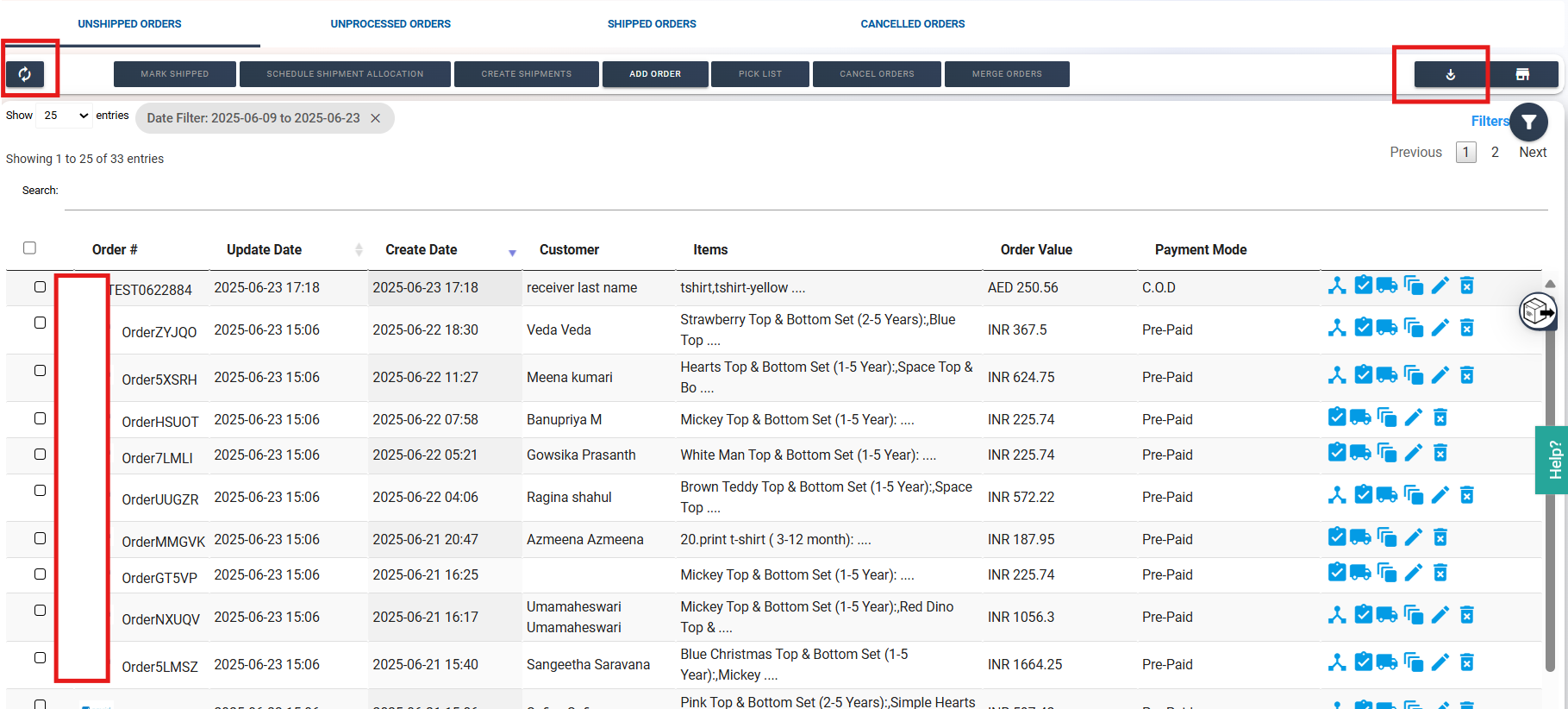
Related Articles
An order has been canceled on my store, but it's still in eShipz.
Why a Canceled Order Still Appears in eShipz? When an order is canceled on your store, you may still see it in eShipz. This happens because there is no automated cancellation sync between your store and eShipz. Important Points to Note One-way Sync ...Magento 2 Order Sync - Integration
To connect with your Magento 2 storefront follow these steps: API Credentials from Magento 2 Store - 1. In your Magento 2 Admin page, first open System > Integrations. Here you will find your existing stores or you can Add New Integrations. 2. Under ...Steps to integrate Woocommerce store with eShipz
Step 1: Login to woocommerce store and under dashboard click on woocommerce (refer image). Step 2: Click on settings (refer image). Step 3: Click on ADVANCED (refer image). Step 4: Click on REST API (refer image). Step 5: Click on Add Key (refer ...How to process order for dispatch from unshipped order?
This Video guide will help you in How to process order for dispatch from unshipped order with eShipz. SAAS Shipping Application that provides Best Pre & Post Shipping Experiences for Brands and Enterprise Customers. Step 1. Sign into your eShipz ...How to create an order in eShipz UI?
This article provides a detailed, step-by-step explanation of the complete process for manually creating an order through the eShipz user interface, covering all required fields and actions to ensure the order is created successfully. Step 1: Log in ...